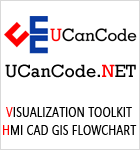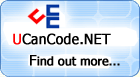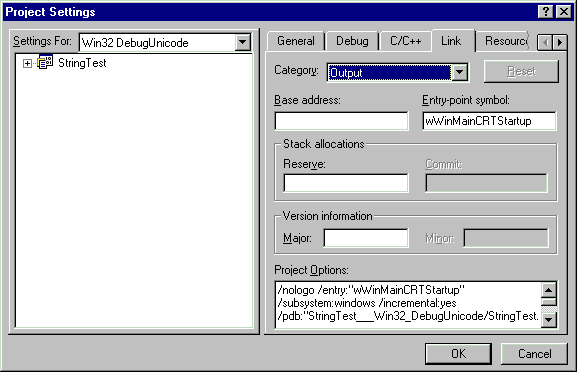Introduction
In
order to allow your programs to be used
in international markets it is worth
making your application
Unicode
or MBCS
aware. The
Unicode character set is a
"wide character" (2 bytes per character)
set that contains every character
available in every language, including
all technical symbols and special
publishing characters. Multibyte
character set (MBCS)
uses either 1 or 2 bytes per character
and is used for character sets that
contain large numbers of different
characters (eg Asian language character
sets).
Which character set you use depends on
the language and the operating system.
Unicode
requires more space than
MBCS
since each character is 2 bytes. It is
also faster than
MBCS and is used by
Windows NT as standard, so non-Unicode
strings passed to and from the operating
system must be translated, incurring
overhead. However,
Unicode is not supported
on Win95 and so
MBCS may be a better
choice in this situation. Note that if
you wish to develop applications in the
Windows CE environment then all
applications must be compiled in
Unicode.
Using
MBCS or
Unicode
The best way to use
Unicode
or MBCS
- or indeed even ASCII - in your
programs is to use the generic text
mapping macros provided by
Visual C++.
That way you can simply use a single
define to swap between
Unicode,
MBCS
and ASCII without having to do any
recoding.
To
use MBCS
or Unicode
you need only define either
_MBCS
or
_UNICODE
in your project. For
Unicode
you will also need to specify the entry
point symbol in your
Project
settings as
wWinMainCRTStartup.
Please note that if both
_MBCS
and
_UNICODE
are defined then the result will be
unpredictable.
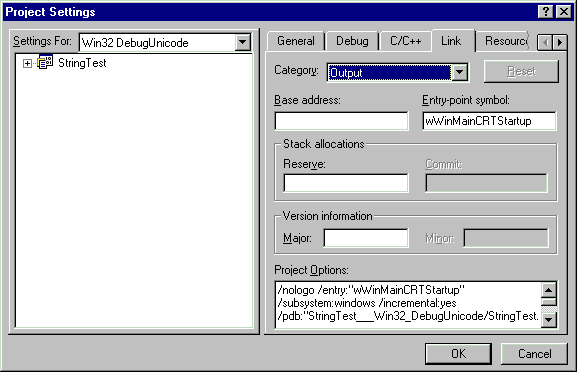
Generic Text mappings and portable
functions
The generic text mappings replace the
standard char or
LPSTR types with generic
TCHAR
or LPTSTR
macros. These macros will map to
different types and functions depending
on whether you have compiled with
Unicode
or MBCS
(or neither) defined. The simplest way
to use the
TCHAR type is to use the
CString
class - it is extremely flexible and
does most of the work for you.
In
conjunction with the generic character
type, there is a set of generic string
manipulation functions prefixed by
_tcs.
For instance, instead of using the
strrev
function in your code, you should use
the
_tcsrev
function which will map to the correct
function depending on which character
set you have compiled for. The table
below demonstrates:
|
#define |
Compiled Version |
Example |
|
_UNICODE |
Unicode
(wide-character) |
_tcsrev maps to
_wcsrev |
|
_MBCS |
Multibyte-character |
_tcsrev maps to
_mbsrev |
|
None (the default: neither
_UNICODE nor
_MBCS
defined) |
SBCS (ASCII) |
_tcsrev maps to strrev |
Each
str*
function has a corresponding
tcs*
function that should be used instead.
See the TCHAR.H file for all the mapping
and macros that are available. Just look
up the online help for the string
function in question in order to find
the equivalent portable function.
Note:
Do not use the
str*
family of functions with
Unicode
strings, since
Unicode strings are likely to
contain embedded null bytes.
The next important point is that each
literal string should be enclosed by the
TEXT()
(or
_T())
macro. This macro prepends a "L" in
front of literal strings if the project
is being compiled in
Unicode,
or does nothing if
MBCS or ASCII is being
used. For instance, the string
_T("Hello")
will be interpreted as
"Hello"
in MBCS
or ASCII, and
L"Hello"
in Unicode.
If you are working in
Unicode
and do not use the
_T()
macro, you may get compiler warnings.
Note that you can use ASCII and Unicode
within the same program, but not within
the same string.
All MFC
functions except for database class
member functions are
Unicode
aware. This is because many database
drivers themselves do not handle
Unicode,
and so there was no point in writing
Unicode aware
MFC classes to wrap these
drivers.
Converting between Generic types and
ASCII
ATL provides a bunch of very useful
macros for converting between different
character format. The basic form of
these macros is
X2Y(),
where X is the source format. Possible
conversion formats are shown in the
following table.
|
String Type |
Abbreviation |
|
ASCII (LPSTR) |
A |
|
WIDE (LPWSTR) |
W |
|
OLE (LPOLESTR) |
OLE |
|
Generic (LPTSTR) |
T |
|
Const |
C |
Thus,
A2W
converts an
LPSTR
to an
LPWSTR,
OLE2T
converts an
LPOLESTR
to an
LPTSTR,
and so on.
There are also
const
forms (denoted by a
C)
that convert to a
const
string. For instance,
A2CT
converts from
LPSTR
to
LPCTSTR.
When using the string conversion macros
you need to include the
USES_CONVERSION
macro
at the beginning of your function:
void foo(LPSTR lpsz)
{
USES_CONVERSION;
...
LPTSTR szGeneric = A2T(lpsz)
...
}
Two caveats on using the conversion
macros:
-
Never use the conversion macros
inside a tight loop. This will cause
a lot of memory to be allocated each
time the conversion is performed,
and will result in slow code. Better
to perform the conversion outside
the loop and pass the converted
value into the loop.
-
Never return the result of the
macros directly from a function,
unless the return value implies
making a copy of the data before
returning. For instance, if you have
a function that returns an LPOLESTR,
then do not do the following:
LPTSTR BadReturn(LPSTR lpsz)
{
USES_CONVERSION;
return A2T(lpsz);
}
Instead, you should return the value
as a CString, which would imply a
copy of the string would be made
before the function returns:
CString GoodReturn(LPSTR lpsz)
{
USES_CONVERSION;
return A2T(lpsz);
}
Tips and Traps
The TRACE statement
The
TRACE
macros have a few cousins - namely the
TRACE0,
TRACE1,
TRACE2
and
TRACE3
macros.
These macros allow you to specify a
format string (as in the normal
TRACE
macro), and either 0,1,2 or 3
parameters, without the need to enclose
your literal format string in the
_T()
macro. For instance,
TRACE(_T("This is trace statement number %d\n"), 1);
can be written
TRACE1("This is trace statement number %d\n", 1);
Viewing Unicode
strings in the debugger
If
you are using
Unicode in your applciation
and wish to view
Unicode strings in the
debugger, then you will need to go to
Tools | Options | Debug and click on
"Display
Unicode Strings".
The Length of strings
Be
careful when performing operations that
depend on the size or length of a
string. For instance,
CString::GetLength
returns the number of characters in a
string, NOT the size in bytes. If you
were to write the string to a
CArchive
object, then you would need to multiply
the length of the string by the size of
each character in the string to get the
number of bytes to write:
CString str = _T("Hello, World");
archive.Write( str, str.GetLength( ) * sizeof( TCHAR ) );
Reading and Writing ASCII text files
If
you are using
Unicode or
MBCS
then you need to be careful when writing
ASCII files. The safest and easiest way
to write text files is to use the
CStdioFile
class provided with MFC. Just use the
CString
class and the
ReadString
and
WriteString
member functions and nothing should go
wrong. However, if you need to use the
CFile
class and it's associated
Read
and
Write
functions, then if you use the following
code:
CFile file(...);
CString str = _T("This is some text");
file.Write( str, (str.GetLength()+1) * sizeof( TCHAR ) );
instead of
CStdioFile file(...);
CString str = _T("This is some text");
file.WriteString(str);
then the results will be Significantly
different. The two lines of text below
are from a file created using the first
and second code snippets respectively:

(This text was viewed using WordPad)
Not all structures use the generic text
mappings
For instance, the
CHARFORMAT
structure, if the RichEditControl
version is less than 2.0, uses a
char[]
for the szFaceName field,
instead of a
TCHAR
as would be expected. You must be
careful not to blindly change "..." to
_T("...")
without first checking. In this case,
you would probably need to convert from
TCHAR
to char before copying any data to the
szFaceName field.
Copying text to the Clipboard
This is one area where you may need to
use ASCII and Unicode in the same
program, since the
CF_TEXT
format for the clipboard uses ASCII
only. NT systems have the option of the
CF_UNICODETEXT
if you wish to use Unicode on the
clipboard.
Installing the
Unicode MFC
libraries
The Unicode
versions of the
MFC libraries are not
copied to your hard drive unless you
select them during a Custom
installation. They are not copied during
other types of installation. If you
attempt to build or run an
MFC Unicode
application without the
MFC Unicode
files, you may get errors.
(From the online docs) To copy the files
to your hard drive, rerun Setup, choose
Custom installation, clear all
other components except "Microsoft
Foundation Class Libraries," click the
Details button, and select both
"Static Library for
Unicode"
and "Shared Library for
Unicode."